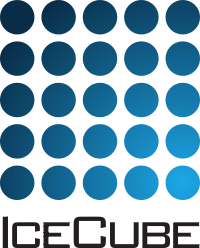Apple macOS¶
Icetray is generally well supported on macOS for development and testing efforts. Additional tools are needed to support this, and this document provides some important details on setting up and installing needed dependencies. Before attempting to install dependencies by hand, please take a look at these notes and suggestions.
Step-By-Step Instructions for M1 and Intel Macs¶
The following setup works with the main branch of IceTray on macOS 12 (Monterey) and macOS 13 (Ventura) as of 2023-09-27. macOS 14 (Sonoma) is newly released, and is not thoroughly tested. It also guides you through an installation of Homebrew.
# install xcode command line tools (don't worry if it says it is already installed)
$ xcode-select --install
# install homebrew
$ /bin/bash -c "$(curl -fsSL https://raw.githubusercontent.com/Homebrew/install/HEAD/install.sh)"
# checkout icetray to a location of your choice
# Note: $I3_SRC does not have to be set, just a known directory of your choice
$ git clone git@github.com:icecube/icetray.git $I3_SRC
# move to that location
$ cd $I3_SRC
# install packages with homebrew
$ brew bundle
# tell python where hdf5 is
$ export HDF5_DIR=$(brew --prefix hdf5)
# add your new python to your path and shell init scripts
$ export PATH=$(brew --prefix python@3.12)/libexec/bin:${PATH}
# Ensure you are using python 3.12 as required by brew's boost-python3.
# (See: 'brew info boost-python3')
$ python3 --version
Python 3.12.0
# be sure you have activated your new brew environment: either load it explicitly or open a new Terminal!
# 'which python3' should be the new brew version.
# create and enter virtual environment
$ python3 -m venv --system-site-packages ${HOME}/py3/
$ source ${HOME}/py3/bin/activate
# install python packages with pip3
$ pip3 install --upgrade pip
$ pip3 install -r requirements.txt
# (Optional) add needed settings to your .bash_profile/.zshrc
source $HOME/py3/bin/activate
export HDF5_DIR=$(brew --prefix hdf5)
export PATH=$(brew --prefix python@3.12)/libexec/bin:${PATH}
Other Important Notes¶
Warning
pip versions prior to and including version 22.3.1
have a bug with Homebrew’s python@3.10 and python@3.11
where it does not “see” some dependencies when trying to build a
package from sources (ie: pytables). This has been fixed, but
that fix has not yet appeared in a release of pip. In
the meantime, if your pip install -r requirements.txt step
fails, try the following:
$ pip3 install packaging setuptools_scm cython
$ pip3 install -r requirements.txt
This will manually install a few dependencies and allow normal installation to proceed. This should not be necessary if you’re using a python virtual environment as described above. You are using one, aren’t you?
Warning
Do not try to install your own Python over the perfectly good version
shipped with Homebrew. It is very likely to end in tears. This
includes the Enthought and Anaconda distributions. In order to compile
IceTray, your version of boost::python must be compiled against the same
version of python as you are using. It will not be easy to do this with
Anaconda.
Developer Tools¶
You’ll need a compiler in order to build the IceCube software. Apple distributes clang and llvm-gcc both as a stand-alone download and as part of its Xcode IDE, but requires you to register for an Apple ID before you can download either one. The `Xcode download`_ is 10 times larger than the command-line tools package, so you should only download it if you need it for non-IceCube work.
Command-Line Tools¶
1) Type xcode-select --install at the command-line to install
the command line tools.
Xcode¶
Be sure that you want Xcode. The Command-Line Tools are enough for IceTray development.
Download Xcode from the App Store.
Open Xcode, and open the Preferences window (Xcode > Preferences).
In the Xcode Preferences window, click the Downloads tab, and install the Command Line Tools.

Xcode Preferences window¶
After the install finishes you should have both clang and llvm-gcc:
$ clang++ --version
Apple clang version 15.0.0 (clang-1500.0.40.1)
Target: arm64-apple-darwin23.0.0
Thread model: posix
InstalledDir: /Library/Developer/CommandLineTools/usr/bin
$ g++ --version
Apple clang version 15.0.0 (clang-1500.0.40.1)
Target: arm64-apple-darwin23.0.0
Thread model: posix
InstalledDir: /Library/Developer/CommandLineTools/usr/bin
Homebrew¶
Homebrew is the easiest way to install packages on macOS, and distributes the most heavy-weight dependencies (cmake, boost, and Qt) as binary packages. Install them like this:
$ brew install cmake
Most of the recommended formulae are in the main distribution, but IceCube maintains a Homebrew Tap for uncommon software that IceTray depends on. The following formula are also recommended from the IceCube-SPNO/icecube tap:
pal cppzmq photospline
The provided Brewfile will tap and install all needed dependencies.
Please see the step-by-step instructions above.
ROOT on macOS¶
IceTray no longer depends on CERN’s ROOT package. If you still need it, a good way to install it is via Homebrew. This is the method recommended by CERN . Be sure to follow any instructions brew gives you.
$ brew install root
Python on macOS¶
In recent macOS releases, Apple has included recent version of python in macOS. However, IceTray depends on boost_python, which needs to exactly match the selected version of python used with IceTray. The previous section described the easiest way to install python3 on macOS: using homebrew.
IceTray additionally relies on a number of python packages to work. The easiest way to install them is by following the step-by-step instructions above, which will install them via pip and homebrew as needed.